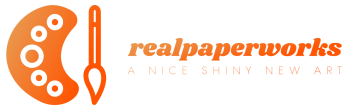Artist Review: UGEE U1600 Pen Display
[ad_1]

First off, big thanks to UGEE for providing the review unit for this review. I’ve actually reviewed several UGEE products in the past and the last pen display I’ve used from them was the UGEE 2150 in 2017.
UGEE may not be as well known compared to other pen tablet or pen display companies, but the company has actually been making pen tablets since 1998. And it’s the parent company of the more well known XP-Pen. So I find it interesting they are also making their own products to compete with XP-Pen pen displays. I’m not sure how the business side of that works though.
Pen displays with incredible pricing

UGEE actually released two pen displays recently, the UGEE U1200 and U1600 priced at USD $275.99 and $299.
At the time of this review, the prices after discounts are USD $239 and $259 on UGEE’s website, and USD $186 and $220 on Amazon USA.
The pricing is incredibly attractive. The UGEE U1600 is a 15.4-inch pen display and I’ve never seen such competitive pricing with years of reviewing pen displays. Just for comparison purposes, the cheapest Apple iPad is USD $329 and the cheapest XP-Pen 15.6-inch pen display is USD $299. Things get more I’m just wondering how does UGEE do it. It’s a huge win for customers.
Unfortunately, it’s only the US prices that are attractive. The prices are higher in other countries.
Specifications:
Dimensions: 402 x 263 x 14.74 mm
Active Area: 341.0 x 191.8 mm
Display Resolution: 1920 x 1080
Color Gamut: 90% NTSC, 127% sRGB, 94% Adobe RGB
Full Lamination: Yes
Contrast (typical): 1000:1
Brightness (typical): 220 cd/m2
Viewing Angle: 178°
Stylus: PH12 battery free stylus
Pressure Sensitivity: 8192
Tilt: 60°
Resolution: 5080 LPI
Reading Height: 10 mm
Accuracy: ±0.5 mm (center), ±1.5 mm (corner)
Ports Included: 1 x full-featured USB-C, 1 x 3-in-1 USB-C
Power: InputDC 5V ⎓ 1A
Compatibility: Windows 7 (or later), Mac OS X 10.10 (or later), Chrome OS 88 (or later), Linux, selected Android devices/OS.
So did UGEE cut any corners? Let’s see…

The packing box is kinda nice and…

All the items are packed securely in it.

The items included in the box are:
- USB charger and country specific adapters
- 3-to-1 cable
- USB-A extension cable
- Pen
- 10 replacement nibs
- Micro-fiber cleaning cloth
- Artist glove
- Quick start guide and warranty info
The pen display supports USB-C to USB-C connection for data, video and power, however no USB-C cable is included. There’s also no pen stand, and no tablet stand.

This is the 3-to-1 cable. The USB-C end goes to the pen display. The end with the three connectors are for full-size HDMI, USB-A (black) for data, and USB-A (red) for power. If your computer is able to provide enough power to the pen display, the red coloured USB-A cable is not needed.

The pen display comes with a glossy plastic film attached to the matte screen protector beneath.

Says on the label that you should peel off the plastic film to reveal the matte screen protector. Do not peel of the matte screen protector.
Design

Design of the pen display is clean and simple. There’s just the UGEE logo on the thick almost uniform bezels. Corners are rounded and edges are beveled.

In case you don’t already know, a pen display may be thinner than a laptop but it’s not a tablet. It’s actually a monitor that you must connect to a computer in order to use it.

The anti-glare of the matte screen protector is thankfully not too aggressive.

Colours of the display look great out of the box. I measured colour support for 99% sRGB, 93% P3, 92% AdobeRGB, 88% NTSC and a maximum brightness of 202 nits. So this is a reasonably colour accurate display. I’m really impressed at the 90%+ AdobeRGB coverage for a display at this price.

Viewing angles are good with minimal colour shift when viewed from extreme angles.

There’s noticeable pixelation with the 1920 x 1080 resolution on a 15.4-inch display but it’s a small issue. User interface elements of drawing apps look big and easier on the eyes compared to 12 or 13-inch pen displays. Since the price difference between U1200 and U1600 isn’t significant, I highly recommend you get the larger pen display. It’s like comparing A5 to A4-sized paper.

Display is laminated so there’s almost no gap between the line and pen tip. There is the latency gap though but it’s not really an issue when drawing.

The cursor does not offset from the pen tip regardless of the angle of the pen.

Cursor tracking at the extreme edges is good.

On the back are four rubber feet. Unfortunately, there are two extrusion from the back that are actually higher than the rubber feet so the rubber feet sometimes don’t touch the table. When you push the pen display on the table, you can hear the plastic extrusion scratching the table.

If you want to use the pen display flat on the table, I highly recommend you get thicker rubber feet, such as the ones shown above.

I actually don’t recommend using the pen display flat on the table because it’s bad for posture so don’t buy those rubber feet and instead get a proper tablet stand instead. The UGEE stand shown above is priced at USD $27-29.

I highly recommend this stand instead but it’s $38. I have two.

At the top buttons for the power and brightness.

The pen display is 1.47cm thick, slightly thicker than the pen.

These are the two USB-C ports at the top connecting to your computer. One’s for the 3-to-1 cable, and the other is for a USB-C video cable which is not included.
It’s important to note that the USB-C ports are recessed into the pen display.

If you want USB-C to USB-C connection, make sure the connector of your USB-C cable can fit into the hole for the port. In the photo above, only the cable on the left could fit. The other two USB-C cable connectors are small but not small enough., and the shapes aren’t right. And make sure to get a USB-C cable that can transmit video, not just data.
UGEE sells a USD $33 USB-C cable. The 1.5m Spigen USB-C cable ($15) should work.
Driver
The pen display has drivers for Windows, MacOS, Ubuntu, Centos, Fedora, Red Hat, Manjaro, Arch, Debian, OpenSUSE, elementary OS, Mint, ezgo Linux, Pop!_OS and Mageia.
I tested the Windows driver version 3.2.4 from and MacOS driver version 3.2.3 from 14 Apr 2022.
I did not experience any glitches with the Windows driver but there were several with the MacOS driver.

Here’s where you can adjust the mapping, calibrate the pen tip to remove parallax if any, and change the orientation if you’re left-handed.

Pressure sensitivity can be adjusted by moving the three control points of the pressure curve. If there are any issues with pressure sensitivity not working, chances are you may have to toggle Windows Ink on or off to troubleshoot.

There aren’t any shortcut buttons on the pen display, however you can still customise the three buttons on the pen. I have one side button set to Switch Display which moves the cursor from one display to the other.
To save the driver settings, you have to click the big OK button on the left. Otherwise the settings you set may work, but they won’t be saved when you restart the computer or pen display.
MacOS driver glitches
1. The eraser button works as a brush, not as an eraser.

2. In extended display mode, when calibrating to remove cursor offset, the calibration screen appears on the other display and not the pen display

3. When you disconnect and connect the pen display with the Mac on, you will create a dead area at the bottom left where the cursor cannot enter. Pen can still be detected inside the area but cursor is kept outside. If you draw outside of the area, the line can continue into the area. If you draw inside the area, lines will still appear but the cursor is not visible. To fix this glitch you just have to restart the driver, or just don’t disconnect and connect the pen display with the Mac on.
4. Driver does not launch automatically upon startup. You have to set the driver to launch. at login.
Drawing performance

Here’s the line test created with Medibang Paint Pro.
1. Straight lines could be drawn easily, not that I was expecting anything else.
2. Initial activation force is minimal. Pen is very sensitive. It’s easy to draw thin lines even with a thick brush selected.
3. Lines can transition smoothly from thin to thick. Curves are smooth. Lines are able to taper smoothly and sharp.
4. Consistent line widths can be drawn easily with consistent pressure.
5. With Medibang Paint Pro, dots occasionally won’t appear. Problem doesn’t happen with other apps.
Lines always come out the way I expect them to. Overall drawing performance is consistent and predictable.
This is the line quality you can expected with Medibang Paint Pro, Krita, Photoshop, Affinity Photo and Clip Studio Paint. I wasn’t able to get pressure sensitivity to work with Adobe Illustrator on MacOS.

The main drawing glitch is tilt sensitivity doesn’t work about 1-inch from left and right edge. If you draw to the edges, this is a deal breaker. But left and right edges are usually occupied by tool bars and palettes so dead areas for tilt should not be a big issue.

My drawing experience is very positive. 15.4-inch is a big and comfortable size to work with.

This was drawn with Medibang Paint Pro.

This was drawn with Affinity Photo.
Conclusion
The UGEE U1600 pen display is a value king. I’ve never seen a 15-inch pen display at such price point before. It’s US $259 on UGEE website and $220 on Amazon. Those are discounted prices. For that price with other brands, you usually get either 12 or 13-inch displays.
The design of the pen display is clean and simple. There are no shortcut buttons which are no big deal. USB-C connection is possible but no USB-C to USB-C cable is included. There’s also no stand, and no pen stand.
The display has better colour accuracy than I expected with 99% sRGB and 92% AdobeRGB coverage.

Drawing performance is great.
There are downsides of course with the main one being the numerous glitches with the MacOS driver. Minor downside includes the protrusion beneath the pen display that can scratch your table. And I don’t like the bulbous design of the pen which can make it difficult to see the pen tip. These are all minor downsides.
Overall, this is pen display I can recommend easily to beginners simply because of the affordable price point, good drawing performance and beautiful colour accurate display. It is a good deal.
Pros and cons at a glance
+ Solid build quality
+ Clean and simple display
+ Incredibly competitive pricing for a 15-inch pen display
+ 99% sRGB, 92% AdobeRGB colour support
+ Pen has tilt and 8192 levels of pressure sensitivity
+ Pen has two side buttons and eraser button
+ Pen is not powered by battery
+ Good drawing performance
+ Matte screen protector applied
+ Anti-glare is not aggressive and doesn’t affect image quality much
+ Has Windows, MacOS and Linux driver support
– There are dead areas for tilt on the left and right edge
– Maximum brightness 201 nits is alright
– Protrusions beneath the pen display is in contact with table
– No physical short buttons
– Numerous MacOS glitches
– Pressure does not work with Adobe Illustrator on MacOS
– USB-C to USB-C cable not included
– Your own USB-C cable may not fit the small holes of the USB-C ports
– No tablet stand included
– No pen stand included
Where to buy
You can get the UGEE U1600 pen display from UGEE online store or through Amazon (US | CA | UK | DE | FR | ES | IT | JP).
If you’re interested to get the pen display, consider using the affiliate links listed above. I earn some commission for each sale at no extra cost to you. Your support helps me put out more reviews such as the one you just read.
[ad_2]
Source link