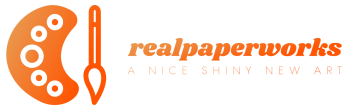Review: XP-Pen Artist 10 (2nd gen) pen display
[ad_1]

Review unit provided by XP-Pen
The XP-Pen Artist 10 (2nd gen) is the smallest pen display in the Artist 2nd gen series with a display measuring just 10.1-inches. This is also the most affordable pen display at just US $169.99.

The current products in the Artist 2nd gen series are the XP-Pen Artist 16 (2nd gen) and XP-Pen Artist 12 (2nd gen). XP-Pen will be launching another pen display bigger than the 12 and smaller than the 16. Since a 14-inch pen display is unlikely, that new one is likely the Artist 13 (2nd gen).


These are the items included in the box:
- 3-to-1 cable
- USB extension cable
- Micro fiber cleaning cloth
- Artist glove
- 10 replacement nibs
- X3 Elite pen

The 3-to-1 cable has USB-C on one side that goes to the pen display. The other side has a full-sized HDMI, USB-A for data, and another USB-A for power.
The pen display supports USB-C to USB-C connection but no USB-C video cable is included. There’s no stand included too.

On the pen display are two USB-C ports, one for the 3-to-1 cable and the other for the USB-C video cable. These two USB-C ports are not interchangeable.
The size of the USB-C port is not big so even if you have your own USB-C cable, it may not fit. XP-Pen sells the USB-C cable separately and it’s priced at US $14.
If you want to buy your own USB-C cable, make sure to get one where the plastic part is small. And make sure to get a USB-C cable that’s capable of transmitting video, not just data. I’m lucky enough to have one (Spigen) USB-C cable that actually fits the port on the XP-Pen.

The pen display uses a matte screen protector. There will be protective film that you will have to peel off to get to the matte screen protector. Do not peel off the matte screen protector.

The anti-glare of the matte screen protector isn’t that aggressive. You can still see the colours beneath the diffused reflections.

The downside is the matte screen protector does introduce slight grain/colour noise to the image quality.

This is a small pen display. The physical dimensions are 299 x 173.3 x 12.9 mm. The drawing surface area is almost the same size as an A5-sized sketchbook.
I usually recommend a pen display that’s at least 13-inches or larger because that’s a more comfortable size to work with. If you plan to draw for long periods of time, or if you want to use your pen display as the main display, it’s better to get a larger one if you have the budget.

Colours on the pen display look great out of the box, and almost matches the colours on my Macbook Air display even before calibration.

I measured colour support for 100% sRGB, 90% P3, 86% AdobeRGB and 81% NTSC. This is a reasonably colour accurate display.
Maximum brightness is advertised as 220 nits but I measured only 176 nits, good enough for bright room as long as there are no reflections.

The resolution is 1920 x 1080 and on a 10.1-inch display, pixelation isn’t really noticeable when working from normal distance away.

Using 1080P resolution on a 10.1-inch display without any UI scaling will result in small UI elements. Text can be too small to read comfortable, and icons not as easy to click on due to the small size.

Ideally, this pen display has to be used with UI scaling, and the next scaling option is 1600 x 900. By increasing the UI scaling, palettes will be larger and take up more space on the display, but the leftover canvas size is made smaller. So if you want a larger canvas space to draw on, you have to hide/unhide your palettes. This is something you don’t have to do as often compared to a larger pen display that can run 1080P at native resolution with no scaling. A higher resolution display in this case is better for productivity. And this is compelling reason to go for larger pen displays.

The X3 Elite pen supports tilt and 8192 levels of pressure sensitivity. The pen is made with plastic and has good build quality. The matte textured surface is nice to hold. The pen is not powered by battery so no charging is required.

There are two customisable side buttons.

The display is laminated so there’s minimal gap between the line and the pen tip.

Cursor tracking is accurate even to the extreme edge. Tilt sensitivity also works right up to the edge — some pen displays cannot do that.
Driver
The drivers I’ve tested are MacOS driver version 3.3.4_220426 and Windows driver version 3.3.7.220701.
Since XP-Pen uses the same driver for their various pen displays, I’m reusing the screenshots from my review of the XP-Pen Artist 16 (2nd gen).

If for some reason the cursor does not appear directly beneath the pen tip, you can calibrate the display with the driver.

If you’re left handed, this is where you can change the orientation of the display.

Pressure sensitivity curve can be adjusted by moving the three control points. The two side buttons on the pen can be customised.

This is where you can customise the 6 shortcut buttons.

For some reason with MacOS, the XP-Pen driver does not start/load automatically upon startup, and hence the pen doesn’t work.

The workaround is to set the XP-Pen driver to start upon log in via MacOS System Preferences.
Drawing performance

1. The pen has minimal initial activation force. Drawing thin lines is easy. You can get a line as long as pen tip is in contact with the drawing surface even if you don’t apply pressure.
2. Lines can taper smoothly and sharply.
3. Lines with consistent width can be drawn easily by applying consistent pressure.
4. Dots can be drawn by tapping the pen tip.

Medibang Paint Pro (Win)

Affinity Photo (Win)

Clip Studio Paint (Win)

Drawing performance is predictable and consistent. My overall drawing experience is good and is only affected by the small display size.
Conclusion
The XP-Pen Artist 10 (2nd gen) is a nice looking pen display with good drawing performance and colour support. The pricing is extremely competitive at just US $169 but the main downside or limitation would be the small 10.1-inch size. At the screen size, you will need to scale the UI so you won’t be using the 1080P workspace in native resolution, which means there is less desktop space to work with as UI elements take up more space.
This pen display is good for the occasional drawing but probably not ideal for drawing for long periods of time due to the small size. I would recommend a pen display that’s at least 13-inches if you draw often.
Pros and cons at a glance
+ Excellent build quality
+ Beautiful design
+ USB-C support
+ Pen does not require battery
+ Pen supports 8,192 levels of pressure sensitivity
+ There’s tilt sensitivity
+ Pen has very low initial activation force
+ Cursor tracking is excellent right up to the extreme edges
+ 10 replacement tips included
+ Artist glove included
+ 6 shortcut buttons
+ Matte anti-glare screen protector nice to draw on
+ 1920 x 1080 resolution adequate for a 10.1-inch display
+ IPS panel colour support is good. 100% sRGB, 86% AdobeRGB
+ Viewing angles are good
+ Laminated display with no parallax
+ Does not produce much heat. Can be used for long periods of time without discomfort
+ Fantastic drawing performance on Mac and Windows
+ Support for Linux, Android and Chrome OS too
+ Competitive pricing
+ 18 months of warranty
– 10.1 inch display is small
– UI scaling is needed so 1080P can’t be used at native
– No stand included
– USB-C cable sold separately
– Matte screen protector introduces grain and colour noise to image quality
Availability
You can find the XP-Pen Artist 10 (2nd gen) on XP-Pen online store and Amazon (US | CA | UK | DE | FR | IT | ES)
[ad_2]
Source link